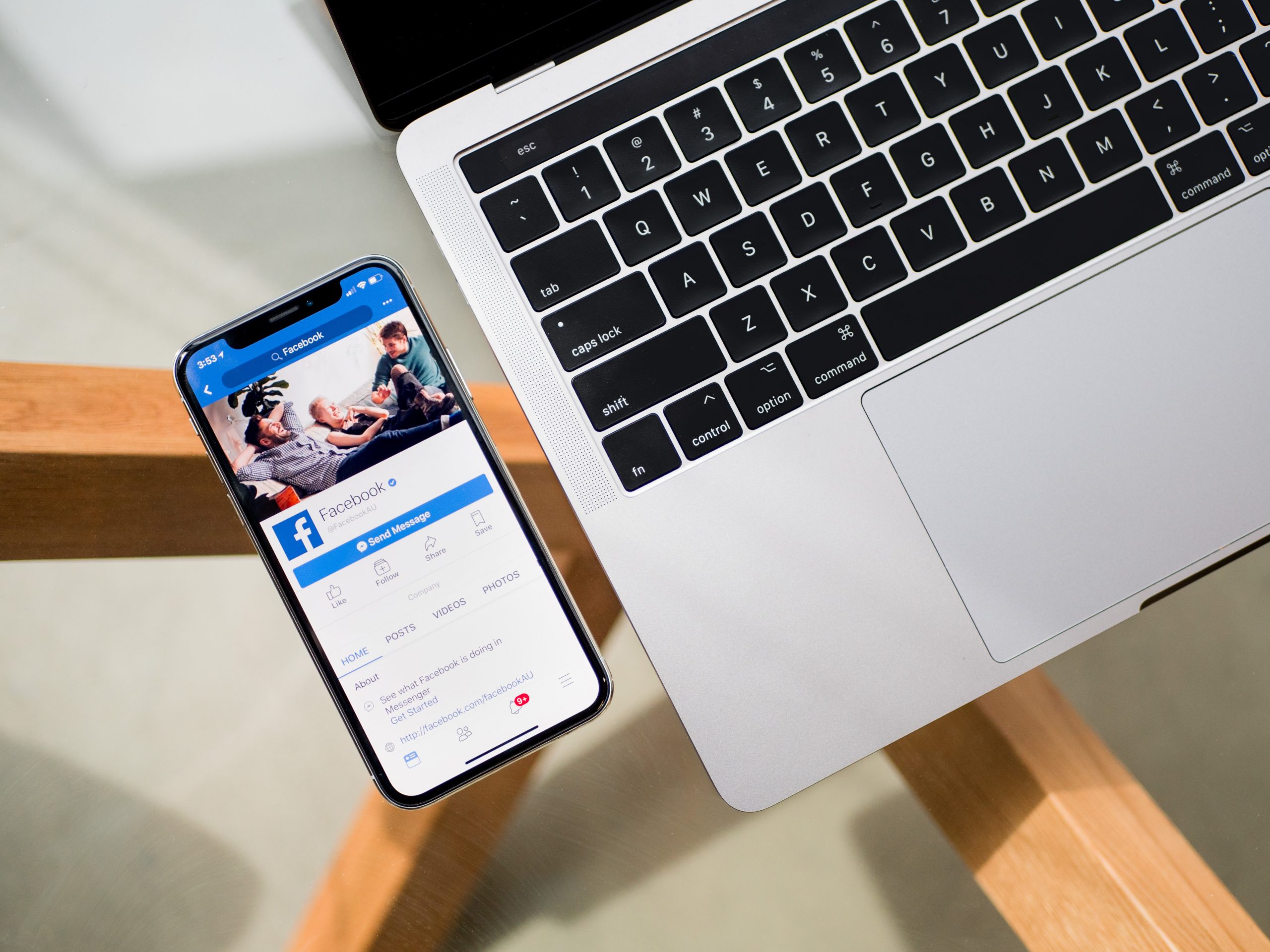In this digital world, device security and safety are of pivotal importance. Kids either don’t appreciate or are unaware of the security and privacy features that Apple offers on the iPhone. This is why it falls to you to secure your kids’ iPhones and other devices. Thankfully, Apple has made security and privacy a big concern and is constantly updating the iOS to make their phones more secure and safe in today’s digital world.
The iPhone Security and Privacy Options
There are several options that you can use to make your kids’ iPhone safe, secure, and more private; some of these security features and configurations include:
- Securing device access
- Securing your Kid’s Apple ID
- Keeping Screen Time in Check
- Adjusting various privacy settings
Securing device access
The first layer of security that you can add to your kid’s iPhone is the passcode and biometrics. You can add a numeric, alpha-numeric, or a mixture of both as a passcode. Six digits are the sweet spot suggested by Apple, but you can opt for a longer or shorter one. Be sure to involve your kids in the passcode setting process so that they don’t feel alienated and controlled.
To set a passcode, from the home screen, navigate to Settings > Touch/Face ID and Passcode > [enter passcode]. You can use the same menu to change an existing passcode, or turn it off completely, although that’s hardly going to make things more secure.
Also, once a passcode is set, you can add the option of either the Touch ID (fingerprint-scanner) or Face ID (advanced face-scanning system) that will be provided by your kid so that they can access their iPhone.
These settings will keep the iPhone secure as they restrict access to any functionality. You can also set if the notifications should give more detail on the lock screen or retain privacy and only display data when the phone is unlocked.
Securing your Kid’s Apple ID
Even if your kid loses their iPhone, it can still be tracked and located. It can even be erased remotely, but for this, it needs to have Apple ID signed in and the Find My iPhone option turned on in settings.
The Apple ID used in the device must have a strong password, and the security options on the Apple ID must be reviewed periodically. Use questions that will not be easy to guess. The Apple ID password should also be a combination of letters (upper and lowercase), numbers, and special characters. Complex passwords are harder to crack and add an extra layer of security. Apart from a strong password, two-factor authentication can help keep your account secure and hence will allow you to keep your Kid’s iPhone secure.
To turn on two-factor authentication Go to Settings > [tap account at top] > Password & Security > Two-Factor Authentication. This helps keep the phone secure as any changes in the accounts or functioning will ask for two-factor authentication. Also, you should go to Password & Security menu in settings and add your number as a trusted phone number so that in case of any issues, you can use the trusted number to resolve the issue.
Keeping Screen Time in Check
Most parents keep an eye on whom their kids are hanging around with at school and even after school. It is good practice to check your kid’s screen time to make sure that they are spending their time positively and constructively on things that matter. If you want a certain app to be avoided, you can set limits that will automatically close the app when a certain time limit is reached.
To set screen time and limits, from the home screen, open Settings > Screen Time. This menu allows you to set limits, and you can tap Use Screen Time Passcode so that the iPhone requires a code whenever your kid tries to override your set limits.
Adjusting Various Privacy Settings
Your kid’s iPhone can share its location with you all the time; ton activate this feature, Open Settings > [tap account at top] > Find My > Share My Location and turn it on.
This allows the parent/family organizer to view where their beloved family members are. Another privacy concern is apps accessing your kids’ location. You can change this by
Going to Settings > Privacy > Location Services. You can turn off location sharing altogether or allow access to specific apps only.
While adjusting the privacy settings, you should go to Settings > Safari, and under Privacy & Security, you can adjust the notifications that are pushed to your kid when they are trying to access an untrustworthy website.
With these measures in place, you can be assured that your kid’s iPhone is as secure as it can be. The online world is a treacherous one, and it is good to see that Apple is baking some great security and privacy options in their phone.
References
Inspiration from https://www.pcmag.com/how-to/how-to-secure-your-kids-iphone